Calculate Multiple
|
ElumTools is designed to utilize Revit's bounding elements to define the calculation volume to be used to obtain luminaire positions and relevant geometry.
Before using the Calculate commands, luminaire instances should exist in the target boundary(s), or Daylighting Mode enabled and set to compute daylight only. You can also use ElumTools Layout Assistant or place luminaire instances manually.
Calculation points should also have been placed prior to calculation if point- by-point results are desired. |
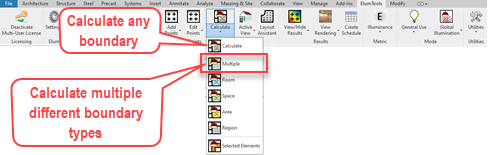
|
When selecting the Calculate Multiple command, ElumTools will allow you to select a multiple boundaries of any type (Room, Space, Region, Area) to compute the results. You can mix boundary types as well. You may also select as many boundaries as you desire in Revit directly, then simply click the main Calculate button on the toolbar.
Multiple Calculation Procedure
- If you have not yet placed Calculation Points in the boundaries of interest you may want to cancel this command and do that first.
- Select the ElumTools Calculate Multiple command.
- Select the boundaries of interest.
- Click the Finish button to complete the selection (upper left, just under the ElumTools toolbar)
- ElumTools will prompt for your preference of isolating the selections in multiple calculations, or c combining them in a single calculation.
- As the calculation process begins, ElumTools will open a visualization window displaying an interactive rendering for either the combined boundaries (one window) or individual windows for isolated boundaries.
- Calculation Points are visible in the rendered environment if enabled from the Display Options menu. They are also visible using the ElumTools View Results command.
To fully understand this process, consider the following examples:
Imagine a hallway leading into a larger space. These may be designated as two different Rooms in Revit. However, an accurate lighting calculation must consider the contribution of luminaires in each Room to the other. In this case, you would elect to "Combine" the two Rooms into one calculation.
Now imagine a series of offices or hospital rooms. These Rooms or Spaces are essentially separate calculations with no need to really consider light escaping from doorways. In this case, "Isolate" the calculations from one another for faster processing.

